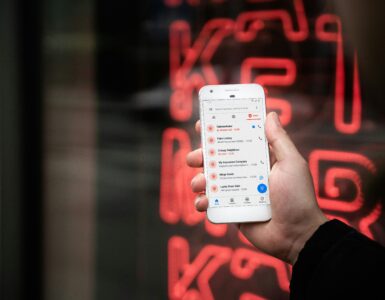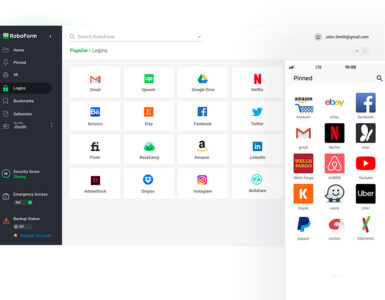If you are looking for an opportunity to fully utilise your smartphone camera, the total lunar eclipse, known as Blood Moon, will be happening from 7.04pm to 9.49pm on 26 May 2021, making it a perfect chance to do so.
Samsung recently shared some tips with us on how to capture the Blood Moon, or other spectacular night scenery, using your smartphone. While this guide mainly targets the Samsung Galaxy A and S series, you should be able to perform the same steps listed in this article, albeit with different terminologies.
Pro Mode
The Pro mode in your camera setting opens up precise camera controls such as Shutter Speed, ISO and focal length, allowing you to fine-tune the adjustments to the exact scene. This can come in very useful when capturing the dark sky. For your reference, pick a slower shutter speed and higher ISO for darker environments to capture more light and the opposite for a brightly lit environment.
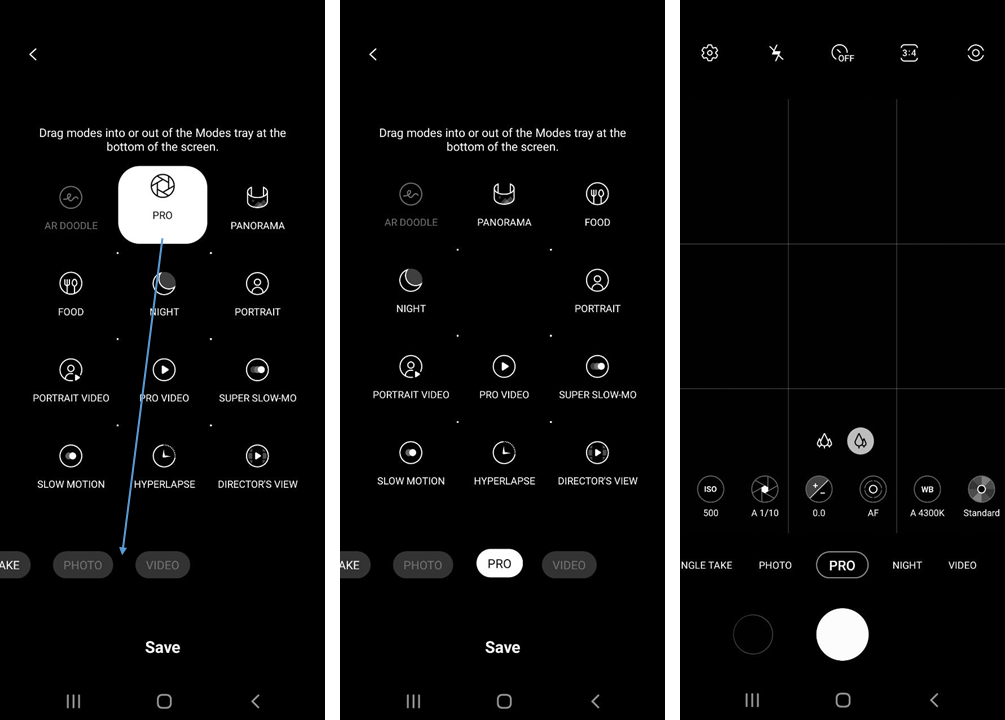
When performing the above adjustments, make sure to mount the smartphone using a stable tripod to avoid camera shakes.
Striking a balance in the settings may take time, but you can show off your impressive photos on social media for your friends to see once you have mastered it. Before that, the Night Mode may be better for you.
Night Mode
If you find the manual settings overwhelming, Night Mode will be easier for a start to capture amazing images in the dark. Using multi-frame processing on the Galaxy A and S series, 30 images can be combined into one clear photo.
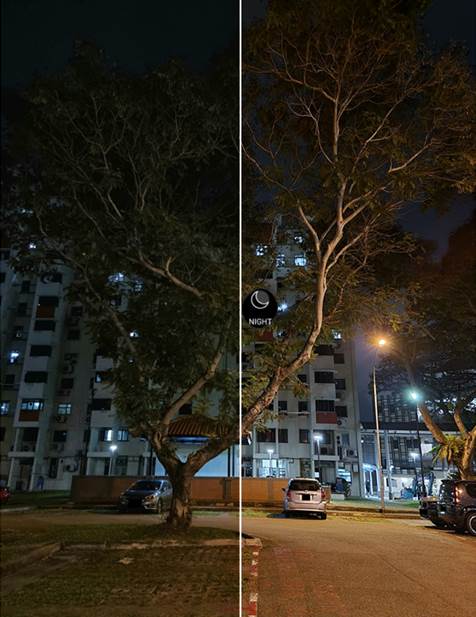
In-built algorithms allow users to capture photos in low light conditions without fiddling with the controls. As seen in the photo comparison of Night Mode on the Samsung Galaxy S21 Ultra, the details in the scenes appear much more visible than the default photo.
Space Zoom on the Samsung Galaxy S21 Ultra
If you happen to own a Samsung Galaxy S21 Ultra, you can utilise Samsung’s first-ever dual-telephoto lens system, letting you capture close-up shots of the upcoming super moon. All you have to do is point the camera towards the moon and slowly zoom in until the round shape fits snugly into frame.
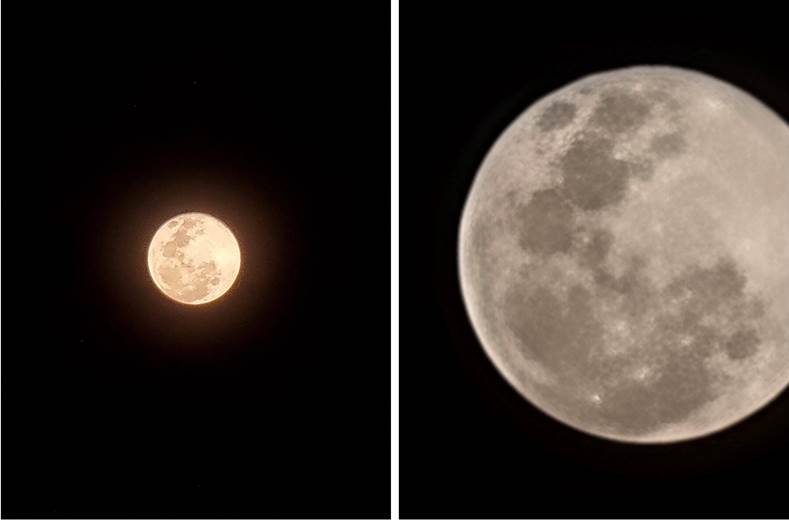
From here onwards, tapping on your screen will adjust the exposure automatically. While you are at it, it is best to support your phone with a good and stable tripod for the best picture quality.
Creating a light show
When you spot concentrated areas of light that contrasts againsts the surrounding dark environment, use it to your advantage to create an abstract effect with manual focus under the Pro Mode.

With cars passing by, you can create photos of light streaks by decreasing the ISO value and increasing the shutter speed to at least 2 seconds. As with other modes, remember to keep your phone stable, preferably with a tripod or other structural support.
To capture the fancy mirror effect against a river, adjust the smartphone’s shutter speed for greater control over light. Clarke Quay is a good location choice if you are looking to achieve such effects.
Post-production tuning
Post-editing plays an equal role in producing a high-quality image. Through editing apps or even built-in controls, you can enhance the vividness of your photos by changing the contrast, white balance and saturation.
Our previous tests on the Samsung Galaxy S21 Ultra found that shooting photos in RAW format gave us much more editing flexibility, comparable with editing software that can only be run on computers.
Keen on getting a phone with an awesome camera?
Apart from being the first Samsung phone to feature a dual telephoto lens setup, the Samsung Galaxy S21 Ultra offers many breakthrough features that could change the way we take photographs on our smartphones. Read this article to find out how Samsung achieves that.
🤓 Like what you read?
Stay updated by following us on Telegram, Facebook, Instagram or on our YouTube channel.