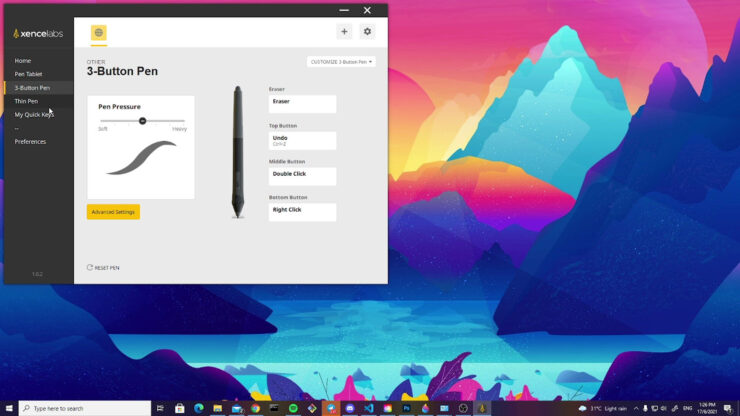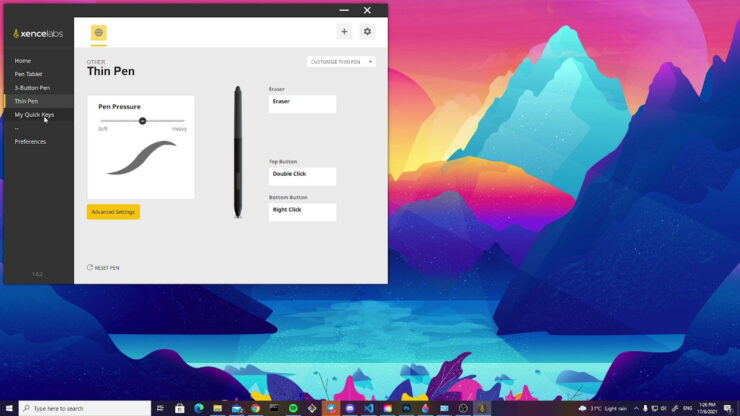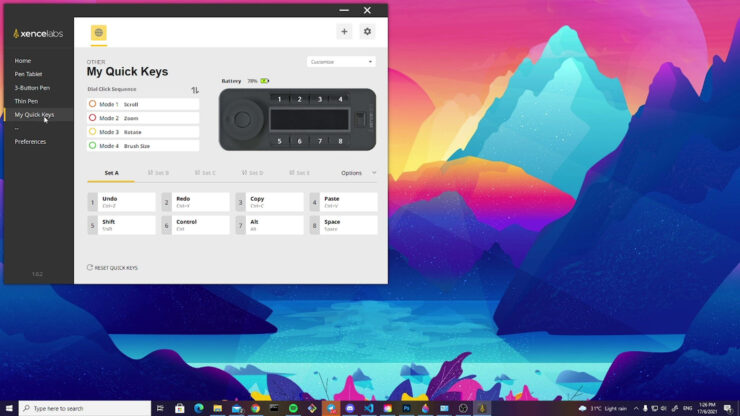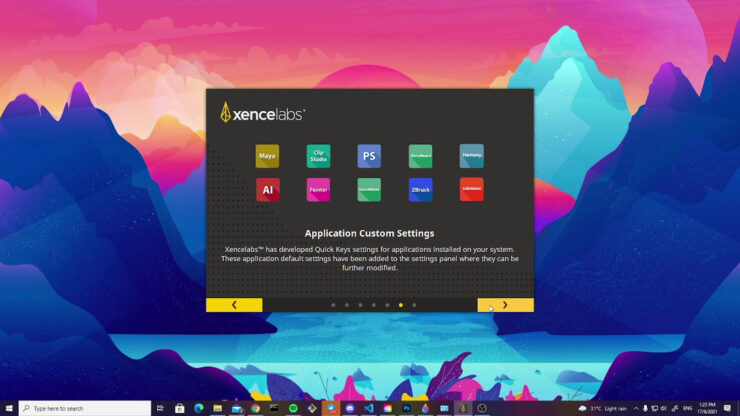Consumers can now choose from many options when it comes to digital drawing – from regular tablets with their respective stylus to digital drawing pads that can connect to your computer. These options provide precise drawing capabilities for artists and many others in related fields.

If you are looking for the latter option, XenceLab’s offering might be something you can consider. With close attention to detail and an optimised user interface, the XenceLabs Pen Tablet Medium is designed to be a great companion for designers and artists.
A quick rundown
| Pressure levels and sensors | 8,192
Tilt recognition ±60° |
| Aspect Ratio | 16:9 |
| Tilt recognition | Yes |
| Thickness | 8mm |
| Built-in controls | Eraser as standard
3-Button Pen: 3 customisable physical buttons Thin Pen: 2 customisable buttons |
| Built-In eraser | Yes, on both pens |
| Included Nib | 6 Black (rubberised) and 4 White (felt) |
| Battery life | 16h (2.5 hours charging time) |
| Connectivity | Wireless with dongle (USB-C adapter included)
USB (cables provided) |
| Accessories | Quick Keys Remote Controller (in Medium Bundle or purchased separately) |
The standard package consists of the Pen Tablet Medium itself, together with two pens (Thin Pen and 3-Button Pen), 10 nibs (5 Standard, 5 felt), the nib extractor, a USB C adaptor, the USB dongle and cable, a drawing glove, and a 4 pocket carrying sleeve.
The medium bundle (featured in this review) will include the same accessories, with an additional Quick Keys Remote Controller for useful shortcuts without using the computer’s keyboard. The bundle also comes with 1 more standard nib in exchange for one less felt nib.
The pen is the biggest highlight

Both the Thin Pen and the 3-Button Pen (the broader of the two) included in the package are battery-free pens, eliminating the need to recharge or replace the battery. The buttons found on both pens (Thin Pen comes with 2 buttons) can be easily customisable to any shortcut or feature. The undo feature is also rather useful, without having to constantly press Ctrl (or Cmd on Mac) + Z on the keyboard.
The matte finish and rigid build provides a comfortable grip when using either pens, and the 3-Button pen provides an enhanced rubberised grip.
The provided nibs are all of the same size, which can be easily replaced. During use, the white nib (felt tip) presented a “powdery” feel which resembles writing/drawing with a charcoal stick and chalk while the black (standard) tip presented a rubbery feel.
Varying amounts and levels of control
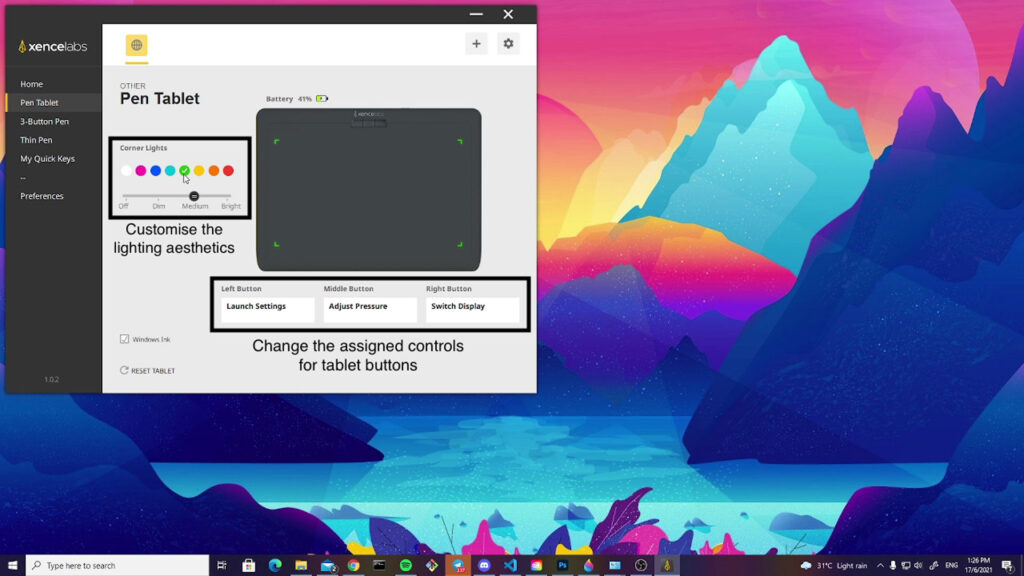
The 3 buttons found on the tablet can be used for many purposes, such as adjusting the pressure and Switch Display. We found the Switch Display feature useful to switch between monitors, without having to touch the keyboard or mouse.
Tilt and drawing sensitivity is also very sensitive – a simple streak will be reflected on the drawing. These controls can be adjusted according to your personal preference, but we found the standard settings suitable for most cases.
The Quick Keys Remote controller completes the package

The medium bundle (featured in this review) includes the Quick Keys™ remote controller for additional controls. Compared to the in-built buttons, the controller includes an indicator of the function assigned, making it easy to get accustomed to it. The shortcuts assigned can be placed in groups, with each app using a different group of shortcuts.
The dial found on the remote controller was useful for zooming in and out of the canvas or adjusting brush sizes, and you even use it for up to 4 features. Compared to using the keyboard, the dial provided more resistance and precise controls that are appreciated for small increments. It might also be useful for people using convertible tablets, where the keyboard can be stowed away.
Software works in unison with the hardware
Ranging from the controls found on the pen and tablet, to those found on the remote, the XenceLabs drivers offer extremely detailed controls. All devices include modifier keys, and each individual device also includes:
- Pen: Pressure sensitivity, tilt control sensitivity, shortcut keys
- Tablet: 3 customisable buttons, lighting colour and brightness for corner markings
- Remote control: Modifier key, dial sensitivity, orientation of remote control display
Wireless and wired connectivity
With the included wireless dongle and cables (which all supports USB-C), the drawing tablet is designed to be used on a variety of devices and form factor.
With that said, we were inclined on using the wired connection for the drawing tablet so it won’t require recharging, and reduces any possible latency or connectivity issues.
Demo
To put the drawing capabilities of the XenceLabs Pen Tablet Medium to the test, here is a time-lapse done by an artist friend (@abbi_fryy) of ours.
In a short span of time, notice how she could accurately adjust the brush size using the dedicated dial or switch to the eraser without needing to manually select them on screen. The strokes are also observed to have varying thicknesses according to the amount of pressure put on the pen tablet.

Here’s the final drawing she was able to achieve on the XenceLabs Pen Tablet Medium.
Availability and Pricing
The XenceLabs Pen Tablet Medium starts at just S$459 if you opt without the Quick Keys™ Remote. For the complete bundle featured in this review, it will cost S$589.
Depending on the frequency and nature of your work, the price might not be justified since it’s not much cheaper than other tablets like the Wacom Intuos. Especially when taking into account that the base option deprives you of the Quick Keys™ Remote, which is responsible for providing precise control.
Else, this tablet is a sound option for the flexibility and attention to detail, which could make the drawing experience so much more pleasant.
🤓 Like what you read?
Stay updated by following us on Telegram, Facebook, Instagram or on our YouTube channel.