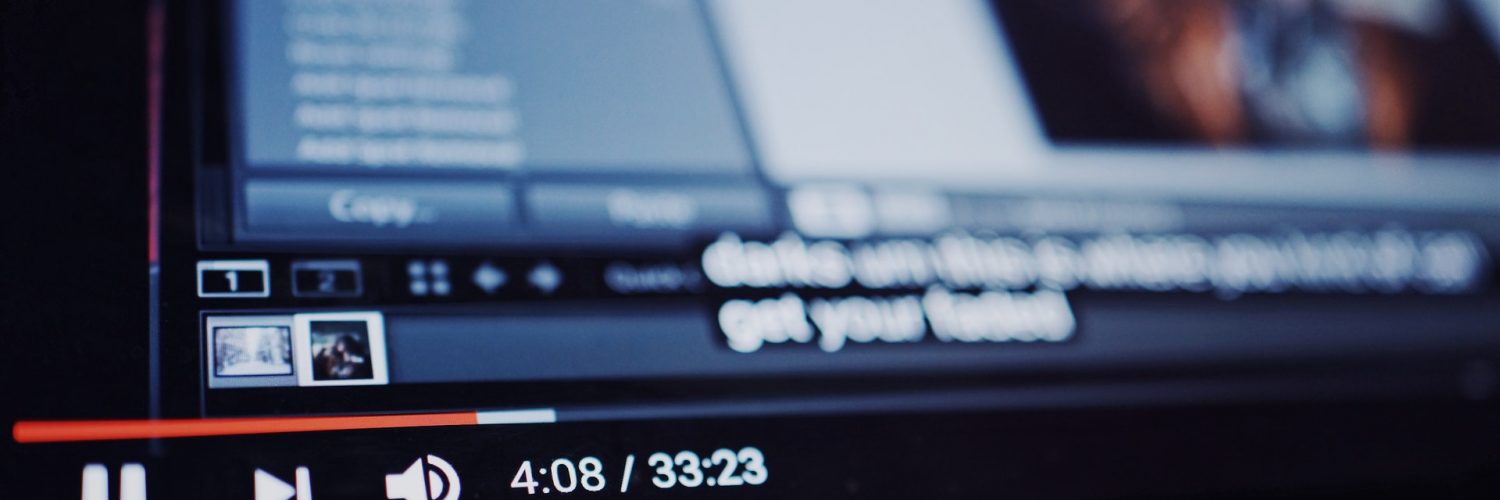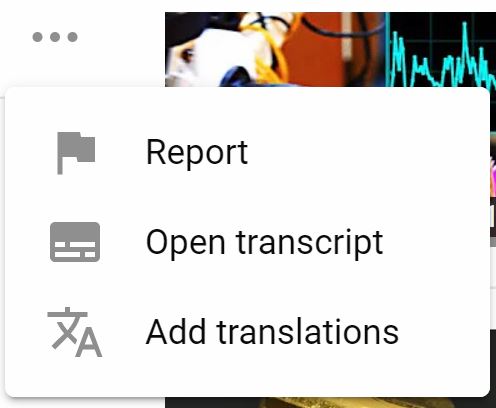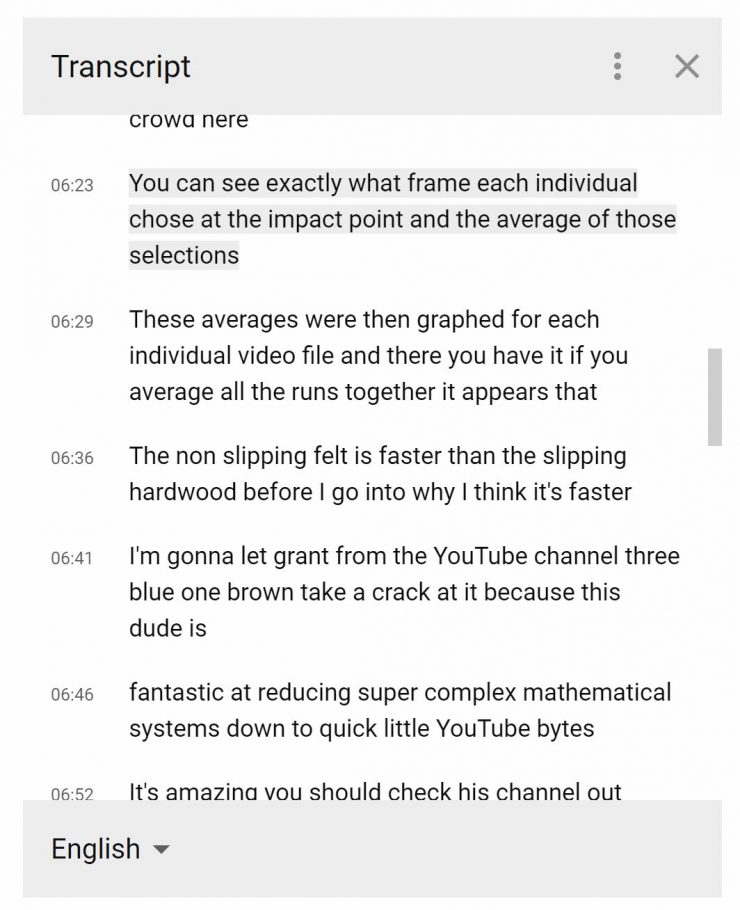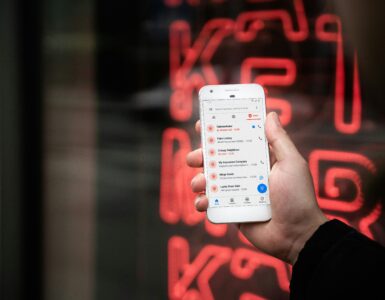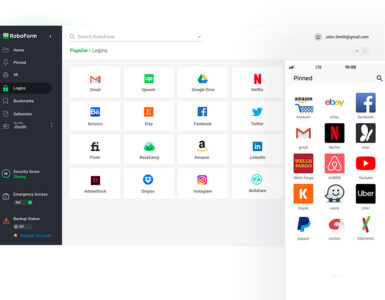You might know that the spacebar can help you to quickly play or pause YouTube videos. But there are a whole bunch of other shortcuts you can use to watch YouTube videos more proficiently.
These tips that we are about to share with you will only work on your computer; since these are keyboard shortcuts anyway. Don’t forget to bookmark this page so you can always come back to refer to it if you need!
1. Play/pause
Do you know how sometimes the spacebar just doesn’t help you to play or pause the video? Here’s why.
Spacebar: Its default function is to quickly play/pause your video. However, if you have another button in focus (e.g. previously clicked on), the spacebar will now function as that button.
K: Pressing the k button your keyboard will always play or pause your video. Try it!
2. Seek forward/backwards
Left/right arrow key: Seeks forward (right arrow) or backwards (left arrow) by 5 seconds.
J/L: Seeks forward (letter L) or backwards (letter J) by 10 seconds.
0 to 9: Referring to the numbers just above the keyboard (not the numeric pad), you can quickly seek to 10% (number 1) of the video or 90% (number 9) of the video respectively. Pressing number 0 will jump to the beginning of the video.
3. Volume control
Up/down arrow key: Increase (up arrow) or decrease (down arrow) the volume of the video by 5%.
4. Activate full-screen
We all know that clicking the bottom right button on the video player activates full-screen. Double-clicking on the video works too. But there is a faster way!
F: Pressing the F button instantly activates full-screen. Pressing it again will exit full-screen mode. F for full-screen!
5. Search box
/: Pressing the / (forward slash) button will go to the search box immediately so you can quickly search for your next video.
6. Subtitles
C: Pressing the C button will activate closed-captions and subtitles if they are available. Pressing it again will hide them.
Don’t want to watch the full video? Open the transcript to quickly read and jump to the important sections! Simply press the Menu button > Open transcript > Start reading!
Want to know more?
We believe the above six shortcuts would be more than sufficient for you to get proficient in watching YouTube videos on your computer. But if you would like to learn the rest of it, there are about 19 shortcuts in total!
Here is the full list: https://support.google.com/youtube/answer/7631406?hl=en
🤓 Like what you read?
Stay updated by following us on Telegram, Facebook, Instagram or on our YouTube channel.