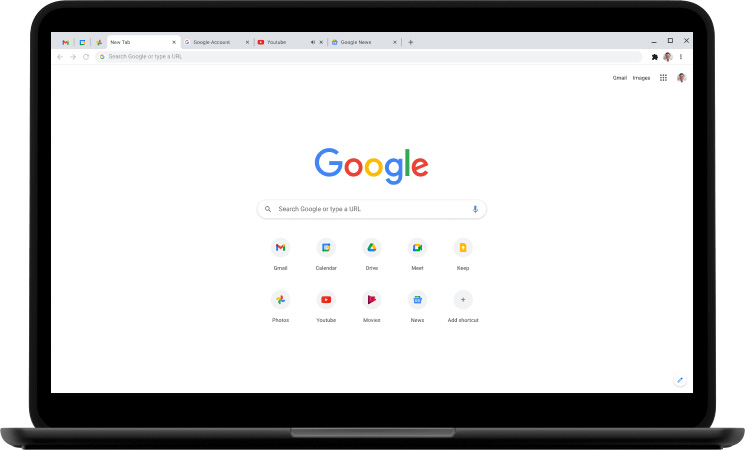Alongside your computer’s antivirus and firewall, Google latest rollout of Chrome 91 is ramping up its efforts to keep you and your data safe as you roam on the internet. It introduces new features to Enhanced Safe Browsing users with improved protection measures such as screening of Chrome Extensions and download protection.
Enhanced Safe Browsing can be enabled or disabled within the Chrome settings. Follow this guide from Google to find out how to activate this safety feature in your browser. Apart from the browser, Google also has a set of measures to protect your Google Account from third parties in the form of hardware and software.
Additional screening on Chrome Extensions
Chrome extensions can contain spyware and viruses that could perform malicious tasks while you use them. One major example was a third-party app suspender known to contain malware after being sold to another company.
With Enhanced Safe Browsing activated on the Chrome browser, the number of malicious extensions that Chrome disabled to protect users grew by 81%. When installing a Chrome Extension that is not listed in the Trusted List, a dialogue will appear warning you of the risk associated with the said extension. Luckily, trusted extensions account for 75% of all extensions found on the Extension store.
Improved download protection
Using metadata contained in the downloaded file, Chrome acts as a first line of defence for potential download threats. When faced with any downloads classified as risky, you have the option to send the file for scanning. You can then choose to proceed with installation or remove the file if the program is deemed malicious.
Google 2FA for added security
Two-factor Authentication (2FA) serves as a second form of barrier on top of your strong password. They work by verifying your identity on another device that is already connected to your Google Account. Newer Android devices with Android 7.0 or iOS 10.0+ and above even taps on your phone’s built-in security key such as the fingerprint sensor or other forms of biometric logins.
Google Advanced Protection Program
Apart from keeping your passwords safe and having 2FA methods set up, you can use a physical key to limit sign in on other devices. Titan Security Key or any other FIDO compliant security keys will ensure that you can only log in to the Google account when the device is plugged in.
Such devices allow for multi-factor authentication for high-value users such as corporate accounts and more. The devices work with a firmware engineered by Google that supports popular devices and browsers.
Remove unused and discarded devices
Leaving unused devices logged into your Google account can leave your account and other devices vulnerable, giving strangers access to connected passcodes and even payment services. To remove unused devices, proceed to the Google Security Checkup to manage the devices which are logged into your Google Account.
🤓 Like what you read?
Stay updated by following us on Telegram, Facebook, Instagram or on our YouTube channel.