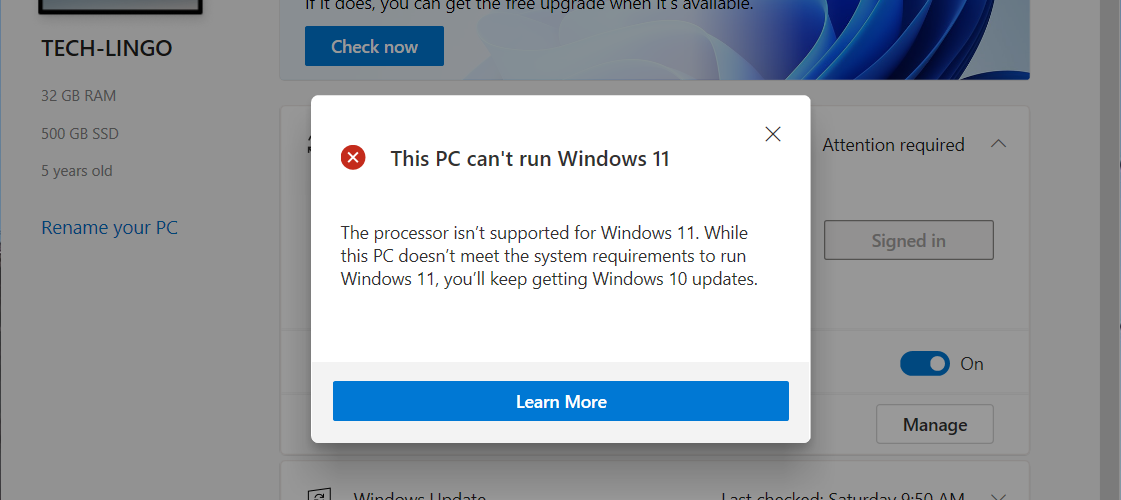With Windows 10 being around for close to six years already, Microsoft is finally ready to announce the new Windows 11, offering a refreshed experience with numerous aesthetic and functional changes. This includes the centering of the taskbar and the rounded window corners.
However, the catch here is that Microsoft has increased the minimum requirements (ranging from strict to recommended) for upgrading or installing the new Windows 11 operating system. This means it could prevent you from getting the latest upgrade.
In this article, we list the major changes that might prevent you from upgrading to Windows 11: from stricter requirements (hard floors) such as Secure Boot and CPU architecture to recommended requirements (soft floors) such as processor generations and models.
Secure boot and TPM comes as a basic requirement
Users fiddling with other non-Windows operating systems (OS) might have had this setting disabled in the BIOS (the computer basic firmware). In this case, you might have to enable Secure Boot to install or run the operating system on your computer. Customers looking to dual boot Windows 10 with their Linux operating systems may find challenging to do so.
Nostalgic customers still rocking a computer without Secure Boot (a UEFI feature), may run into problems even when attempting to install Windows 11. Computers without the UEFI feature would have to stick with Windows 10 for now, with updates and support said to end in 2025. An easy guideline: if your computer comes with 2nd Gen Intel Core processors and before, it does not support UEFI.
64-bit only with minimally 4GB of RAM
There will be no 32-bit version of Windows in the latest release of Windows 11. Computers running 32-bit CPUs will not be eligible for Windows 11.
4GB of RAM is a no-brainer for anyone looking for a smooth computing experience. Given that your computer supports Secure Boot with a 64-bit CPU, a RAM upgrade will suffice to allow your computer to run Windows 11. You can refer to these instructions to find out if your CPU is 32-bit or 64-bit.
Running Windows 11 on a Mac
At the time of this writing, Microsoft has not officially announced any support to run Windows 11 on Macs via Bootcamp. One major barrier would be the TPM standard that is not prevalent on Macs. The same goes for Parallels – the company has yet to announce any official support for the newest Windows iteration.
Theoretically, Parallels is a virtual machine software that can emulate the operating system and the machine’s specifications. Therefore, it might be possible to run Windows 11 via any virtualisation software of your choice.
The grey area
While several reports indicate that Windows 11 only supports Intel 8th Gen Core processors and beyond, Microsoft pointed out that it is a “soft floor” requirement, meaning that some processors can pass the Windows installation without warning. Microsoft has yet to respond with the full list of processors outside of the supported list.
Many guides surfacing recently shows how netizens were able to bypass the Windows 11 Secure Boot and TPM requirements, by copying specific files from the Windows 10 Installer. We may see official or unofficial ways of installing Windows 11 on “obsolete” computers soon.
You may be better off with Windows 10 for now
Windows 11 marks a colossal step forward in terms of user interface design, including design elements that are well-liked by many of its audiences. The forceful use of Secure Boot and TPM can be seen as a double-edged sword – it increases the level of security while causing inconvenience to many existing computer users.
Given that Windows 11 is just being launched, it might be wise to use Windows 10 till later into its lifespan, where Windows 11 has adapted to better suit its customers – just like how Windows 10 polished itself since its launch in July 2015.
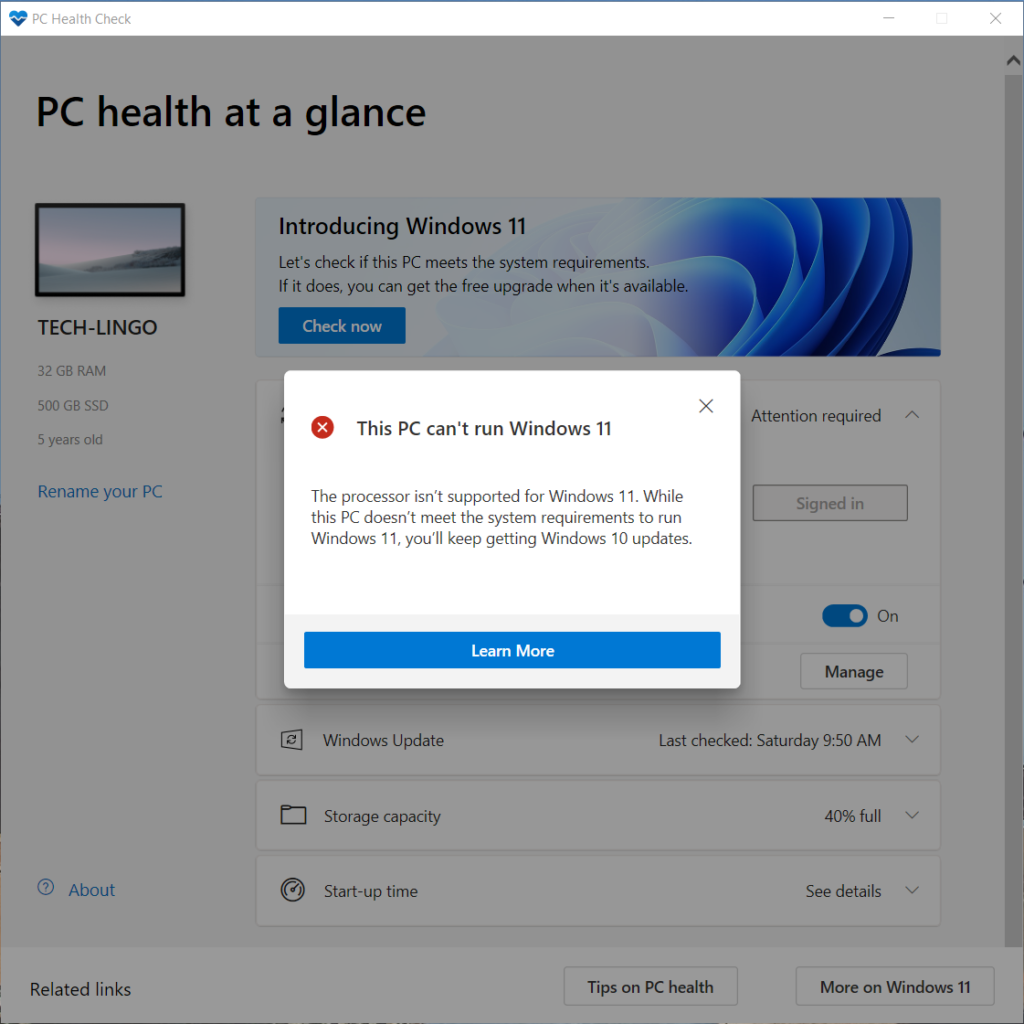
If you are keen to find out if your computer (which is outside of the confirmed list) is officially eligible for Windows 11, use this tool to find out.
🤓 Like what you read?
Stay updated by following us on Telegram, Facebook, Instagram or on our YouTube channel.